3. Tree Navigation Guide
Understanding organization structure and referral relationships
What is the TREE Menu? 🌳
The TREE menu is a visual organization chart that displays referral relationships. You can view your upline and downline referrals at a glance, along with each member's staking status and activity information.
Key Benefits
Accessing the TREE Menu 📱
From Profile Page
Click the 'View TREE' button at the bottom of your profile page.
From Main Menu
Directly click the 'TREE' menu in the top navigation bar.
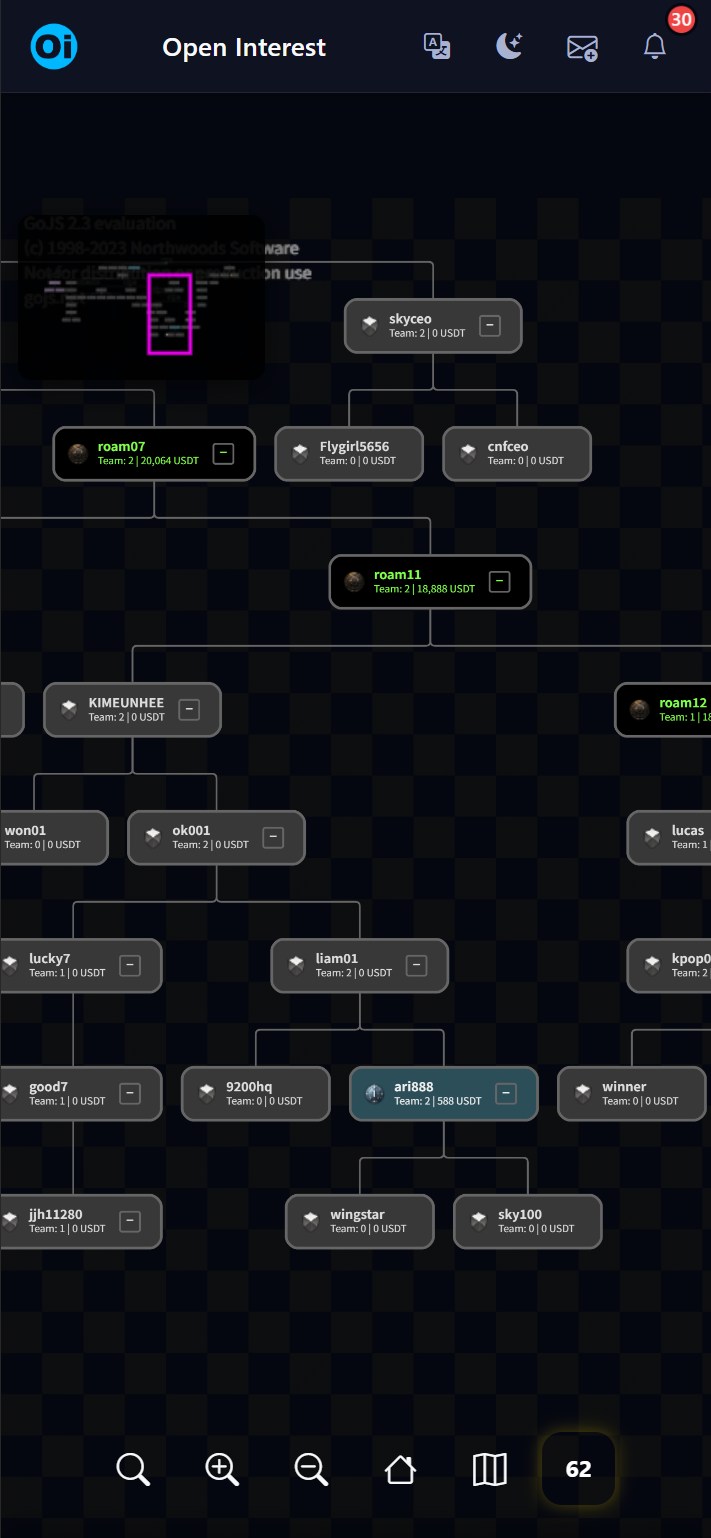
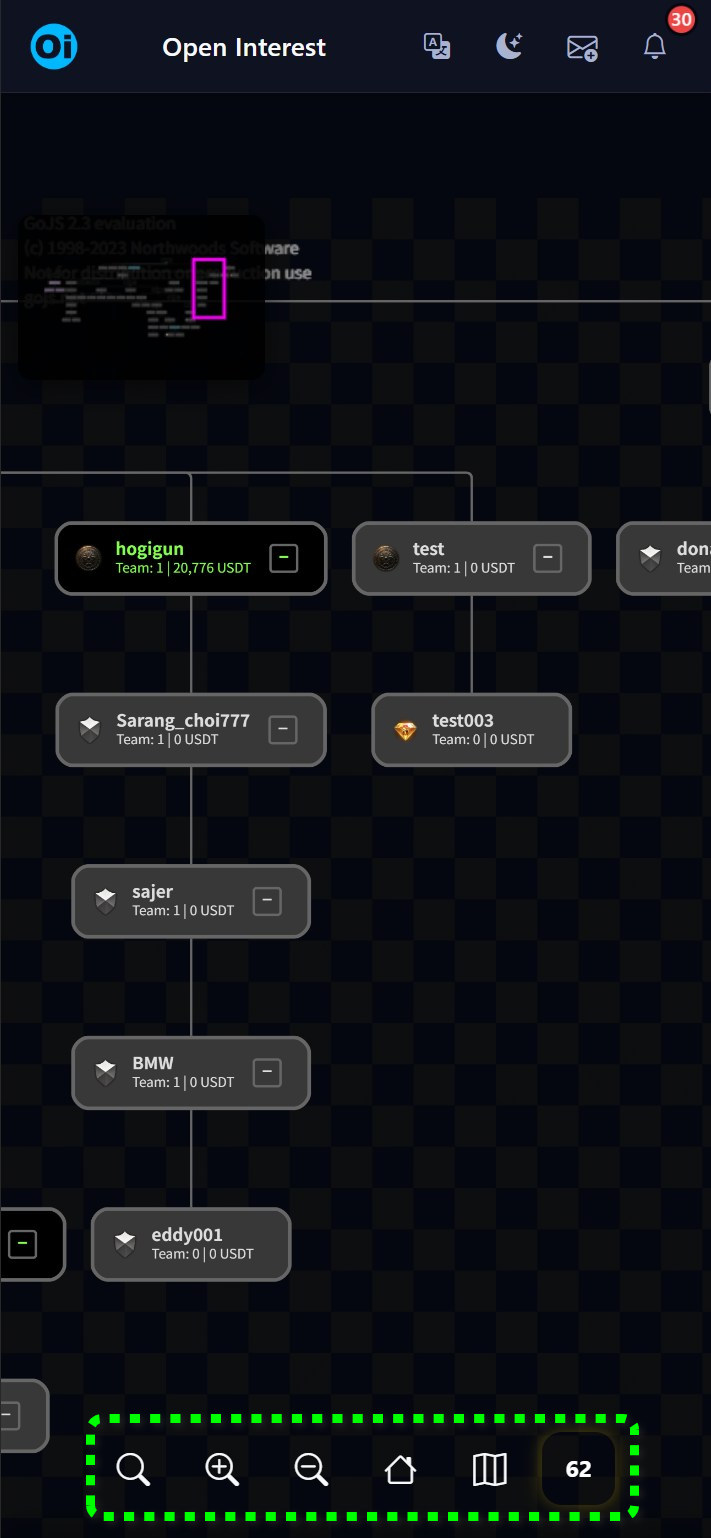
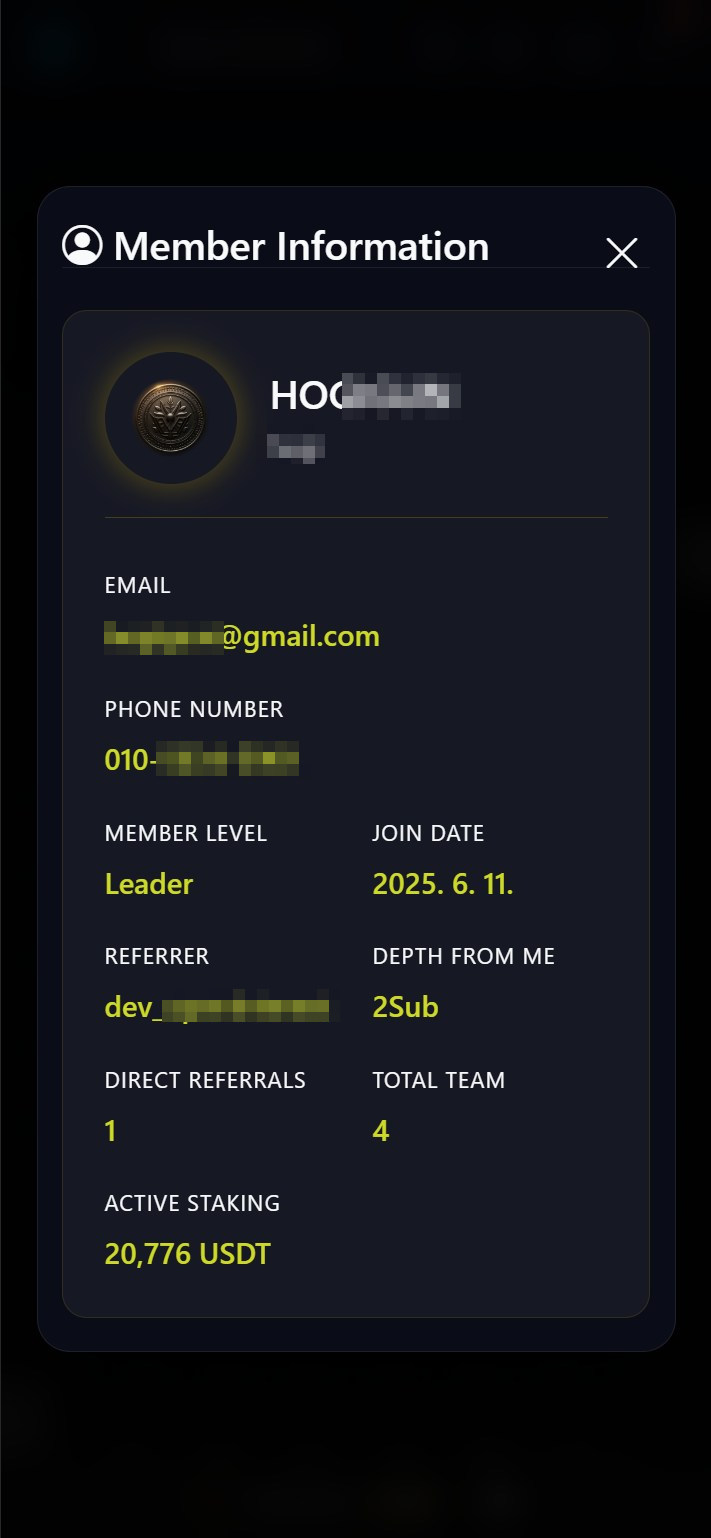
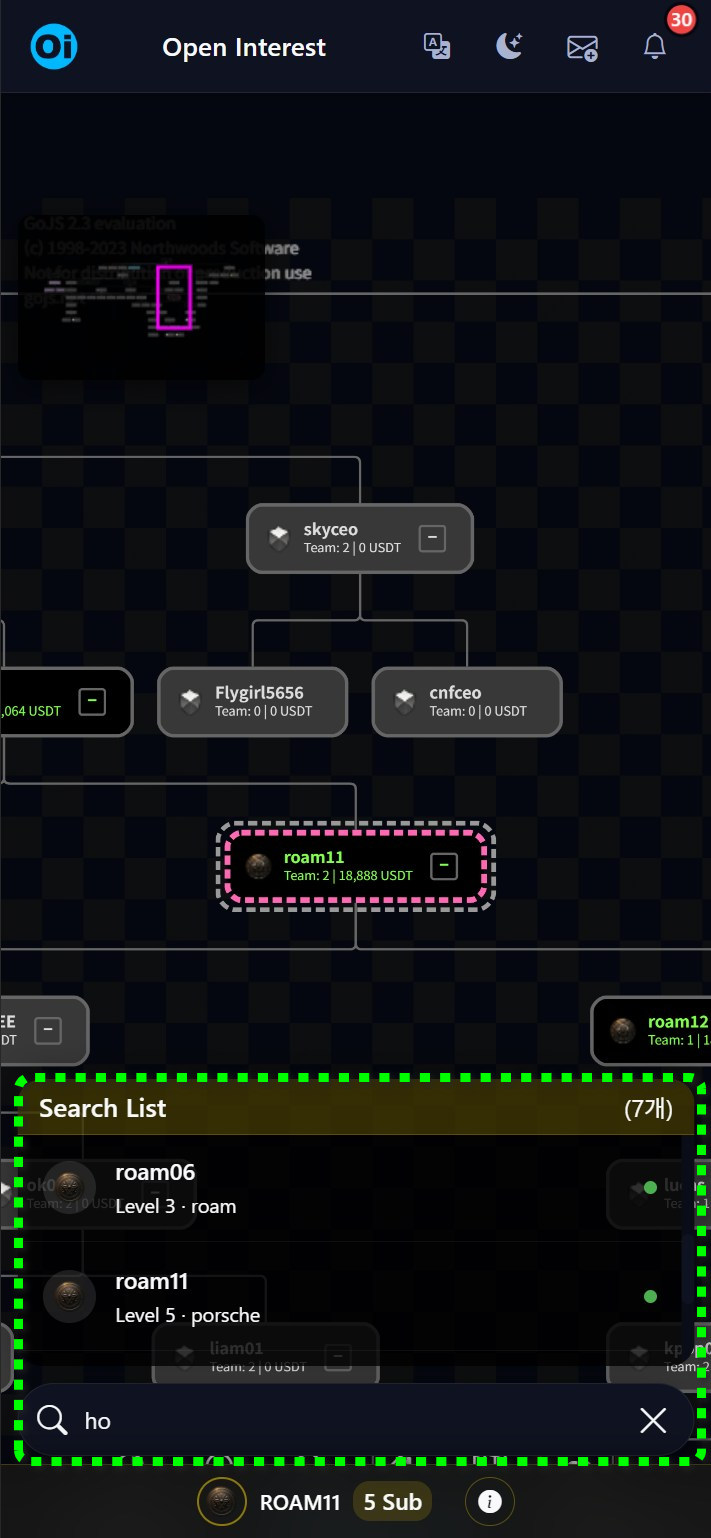
Tree Interface Overview 🗺️
Understanding the main interface elements
Nodes
Boxes representing each member in the tree
Connection Lines
Lines showing referral relationships
Level Indicators
Icons showing member's staking level
Member Information
ID, name, join date, and other details
Viewing Node Information 📊
Double-click any node (member box) to view detailed information about that member.
Basic Information
- Member ID
- Display Name
- Staking Level
- Join Date
Staking Information
- Staking Product
- Investment Amount
- Status
- Earnings
Navigating the Tree 🧭
Learn the different ways to explore and interact with the tree
Mouse Drag
Click and drag to move the view around
Mouse Wheel
Scroll to zoom in and out
Double Click
Center tree on selected member
Expand/Collapse
Use +/- buttons to show/hide branches
Understanding Level Colors 🎨
Each member's node is color-coded based on their staking level, making it easy to identify team composition at a glance.
Bronze
Registration completed only
Silver
First deposit completed
Silver 1/2/3
Active in Silver staking products
Gold
Active in Gold staking products
Black
Active in Black VIP staking products
Tree Usage Tips
Pro Tips
- Your node appears in the center when first entering
- Connect with your upline to strengthen communication
- Regularly check your downline's activity status
Strategy Tips
- Analyze team structure for efficient team building
- Identify inactive members for activation strategies
- Use filters to focus on specific member groups
Quick Actions
Search Member
Find specific members quickly
Filter by Level
Show only specific staking levels
Expand Branch
View deeper levels selectively